Requirements and launching
Requirements
-
Windows Vista/Windows Server 2008 and higher.
-
PowerShell 3.0. If UserLockPowerShell scripts will need to be run on this computer, set the execution policy to 'RemoteSigned' (or less restrictive).
PowerShell 3.0 is installed by default from Windows Server 2012. To use UserLockPowerShell on Windows Server 2008 R2, please follow this procedure.
-
UserLock installed (at least the 'Console' component in the case of a custom installation).
How to launch the UserLock PowerShell console
UserLock PowerShell is automatically installed with the UserLock Windows console. To launch the UserLock PowerShell console, just click on the PowerShell icon available in the UserLock Tools bar.
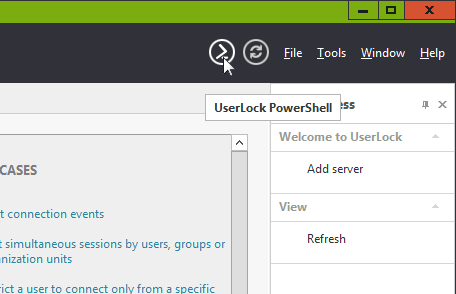
The UserLock PowerShell console will open after having first loaded the UserLock module. It will be connected to the currenty selected server for which a view is displayed.
It's ready to use, there's nothing more to do.
Administrate a remote computer
Each UserLockPowerShell cmdlet includes a "UserLockServerName" parameter.
If you use this parameter, the cmdlet will send the command to the specified UserLock server and update the "UserLockServerName" variable with this new name and the "UserLockServer" variable with the associated UserLock server object.
Otherwise, it will send the command to the current value of the "UserLockServerName" variable.
Example:
Get-UserLockProtectedAccountEffective -UserLockServerName 'ULSRV2' -Name 'MyUsr'
You can also manually change the value of the "UserLockServerName" variable before calling a UserLockPowerShell command.
Example:
$UserLockServerName = 'ULSRV3'
Get-UserLockProtectedAccount