HTF005 - Configure an account with administrative rights on computers to protect
Error message
The impersonation account registered is invalid or doesn't have the administrative rights on [Machine name].
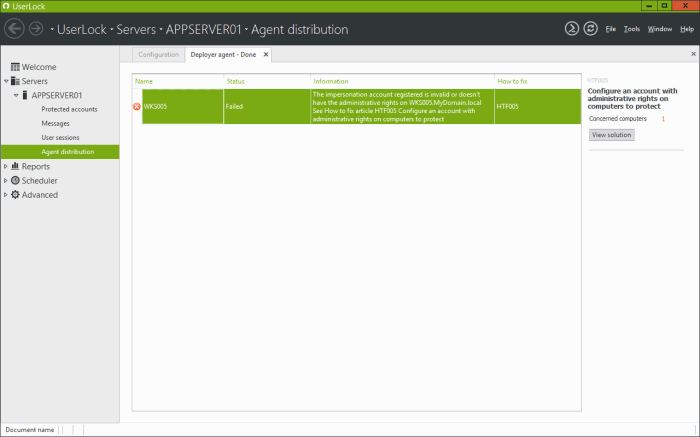
How to fix
Impersonation account password issue
Check that the password set for the registered impersonation account is still correct.
-
Open the server Properties by right-clicking on the UserLock server name in the menu.
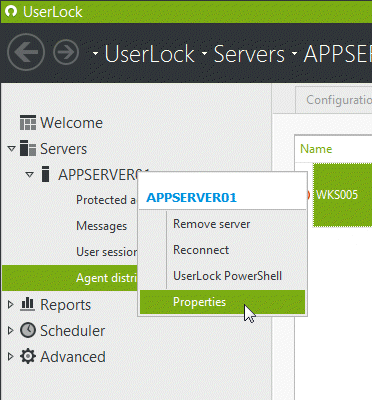
- Display the 'Service Impersonation' section.
- Click on the button 'Check account details'.
-
If the credentials are no longer valid, then a message is displayed in red to warn you. Otherwise, jump to the next possible cause.
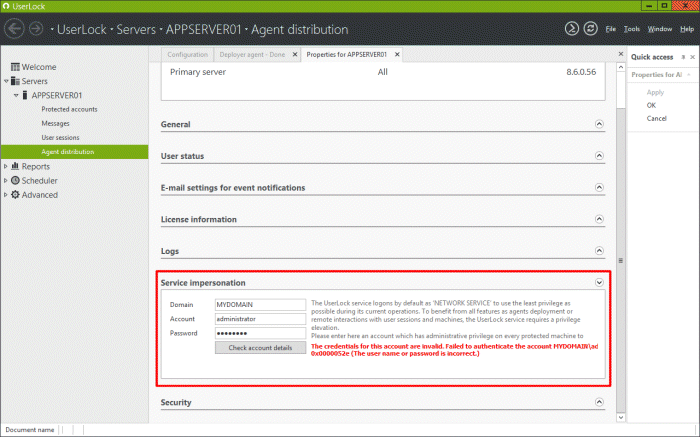
This message is usually displayed when the account password has been changed. You need to update this information in the section.
-
Type the new password for the registered account and click on the button 'Check account details'.
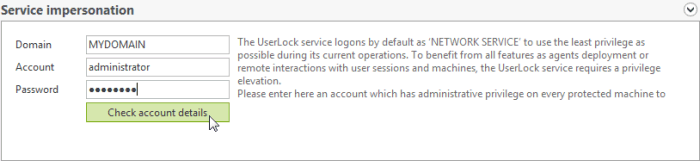
- If the test is successful, then click on 'OK' in the 'Quick access' panel and try to deploy the agent on the target machine again.
-
If unsuccessful, it means that you have entered a wrong password and you need to repeat this step.
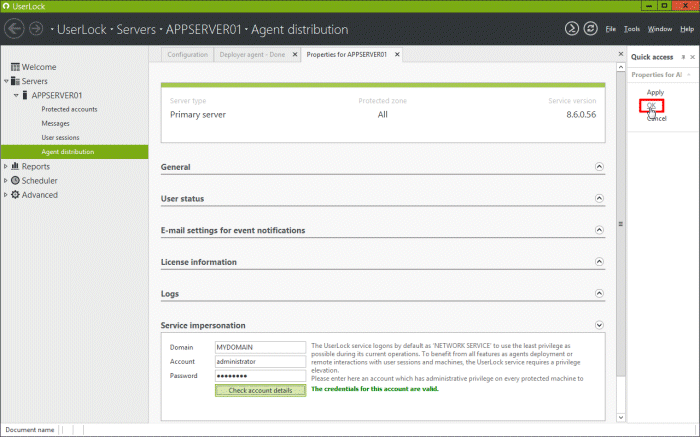
Impersonation account privilege issue
The account registered doesn't have administrative privileges on the target machine. To deploy agents on protected machines, the UserLock service will use the account set in the Service Impersonation account. This account must have administrative rights on target machines.
-
Display the 'Service Impersonation' section.
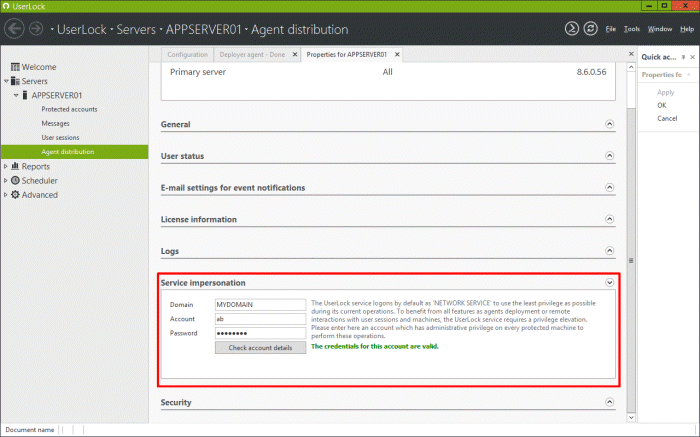
- Change the account registered here to another account having the required administrative privileges on all machines UserLock has to protect.
- Then click on the button 'Check account details'.
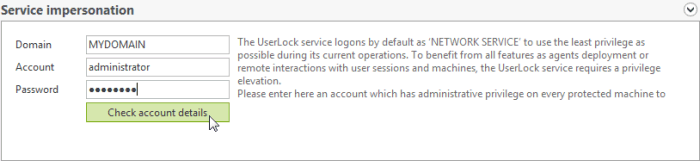
- If the test is successful, then click on 'OK' in the 'Quick access' panel.
-
If unsuccessful, it means that you have entered a wrong password and you need to retype it.
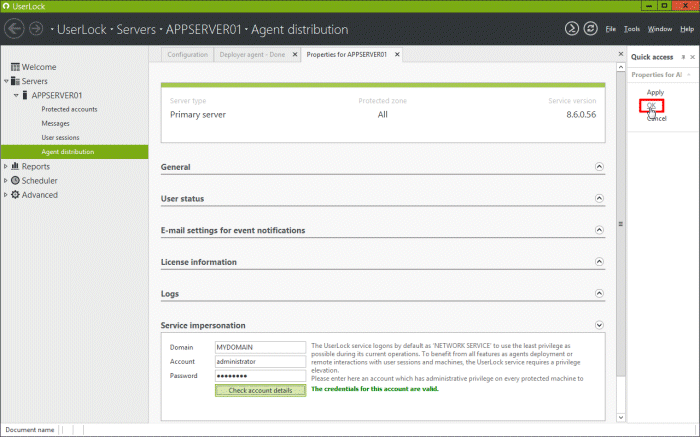
- Try to deploy the agent on the target machine again.