Agent configuration
Agent configuration options are available in the 'Properties' of the 'Agent distribution' view. You can display these 'Properties' from the 'Quick access' panel or the 'Agent distribution' context menu (right-click). The 'Agent configuration' section allows you to personalize the behavior of the different UserLock agent types.
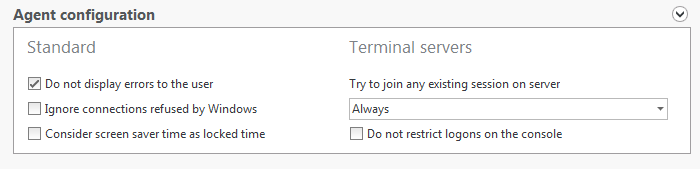
Standard parameters
'Standard' parameters are applicable to all agent types:
Do not display errors to the user
Enabled by default.
Enabling this option hides from users any potential error messages generated when a communication issue occurs between the agent and the UserLock server (network issue, server issue, etc.) at user logon or logoff.
Ignore connections refused by Windows
Disabled by default.
'Desktop' agents detect all logons refused by Windows (when the 'Microsoft Logon events audit' is enabled) and notifies them to the UserLock servers. Check this box if you want to disable this feature.
Consider screen saver time as locked time
Disabled by default
When this option is selected and the screen saver is password protected,
UserLock will consider the session as locked at screen saver start-up.
This option allows you to get a more efficient result when generating
reports using the 'Sub
session' option and when setting actions to perform on idle sessions.
After that, restart the "UserLock Agent Service" ("ULAgentService") service on target computers (restart it if the OS is Windows XP or Windows Server 2003).
If you do not make that, the change is not effective. So, at screen saver startup, a Lock event will be registered in UserLock although the session may be not locked yet (the user can prevent from locking during the 5 seconds grace period).
Terminal servers parameters (for Windows Server 2003 and Windows Server 2003 R2 target computers only)
Try to join any existing session on server
Defined to 'Always' by default.
- 'Always' means that UserLock will always try to join an existing terminal session for the user credential opening it. If an existing terminal session is already open from another workstation, then it will be disconnected on that machine and then joined to from the new workstation from which the user is asking to connect.
- 'Never' means that all requests for new terminal sessions will actually create new terminal sessions without trying to join potential existing terminal sessions, whether they are disconnected or active.
- 'If the new session is not allowed' means that UserLock will join an existing terminal session for the user requesting a terminal session only when they would have reached the limit defined for their account in the 'protected account' rules they depend on.
Do not restrict logons on the console
Disabled by default.
Check this box if you don't want to monitor and restrict the local console of your terminal servers.
Please note
UserLock can manage the connection behavior of terminal sessions as previously described only when the Microsoft Terminal Services option 'Restrict each user to a single session' is set to 'No'.
Effective application of parameters changes
Changes made to agent configurations are not applied in real time to limit resources and bandwidth consumption. Parameter updates are performed during the sequential checking process of the agent status. The column entitled 'Last success' in the 'Agent distribution' view allows you to know the last time and date when this action was successfully executed, thus showing the period since when agent configuration changes have been effective.