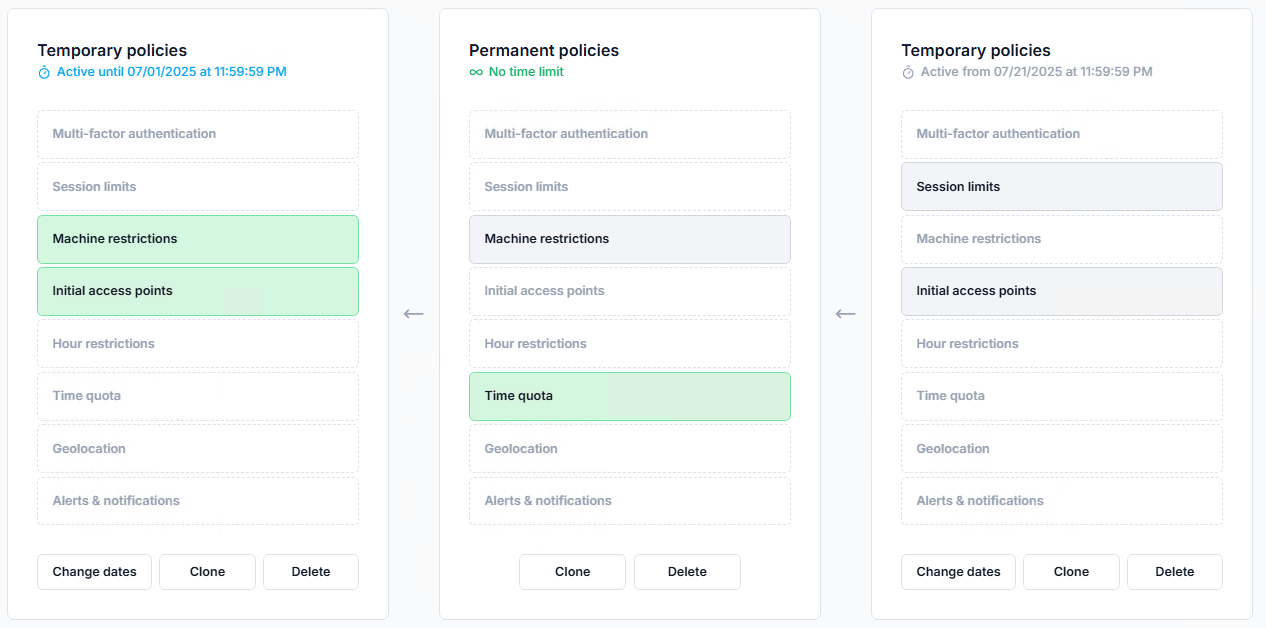Temporary policies
Temporary policies are access rules that apply only for a defined period of time. They are used to temporarily grant or deny access, for example to allow exceptional access for a user, or to restrict access for someone on leave.
A temporary policy is an access policy that includes a start and end date/time. Within this validity period, the policy is enforced in the same way as a permanent policy. Outside this period, the policy is inactive and no longer affects access.
Temporary policies can be defined at the user, group, or organizational unit (OU) level, and coexist with permanent policies. UserLock applies all relevant policies according to its priority management.
When creating a temporary policy, the wizard includes a Duration step, where the validity period of the policy is defined. Start and end dates can be specified in two ways:
by selecting one of the predefined periods,
or by manually entering custom values.
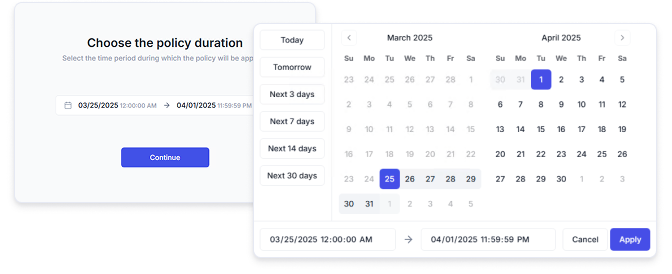
A temporary policy’s validity period can be modified after creation:
through inline actions in the Access Policies pages
in the Configured tab of a user, group, or OU dashboard.
The Change dates action opens a dialog with date and time pickers, allowing administrators to adjust the start and end of the policy.
Any modification takes effect immediately after saving.
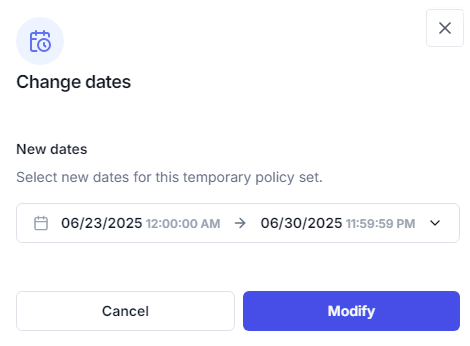
When defining the duration of a temporary policy in the wizard, conflicts may occur if another temporary policy overlaps the same period.
In this case, you cannot proceed until the conflict is resolved by:
Changing the period with the date picker.
Modifying the duration of the existing conflicting policy.
Editing one of the conflicting policies.
Deleting the conflicting policies.
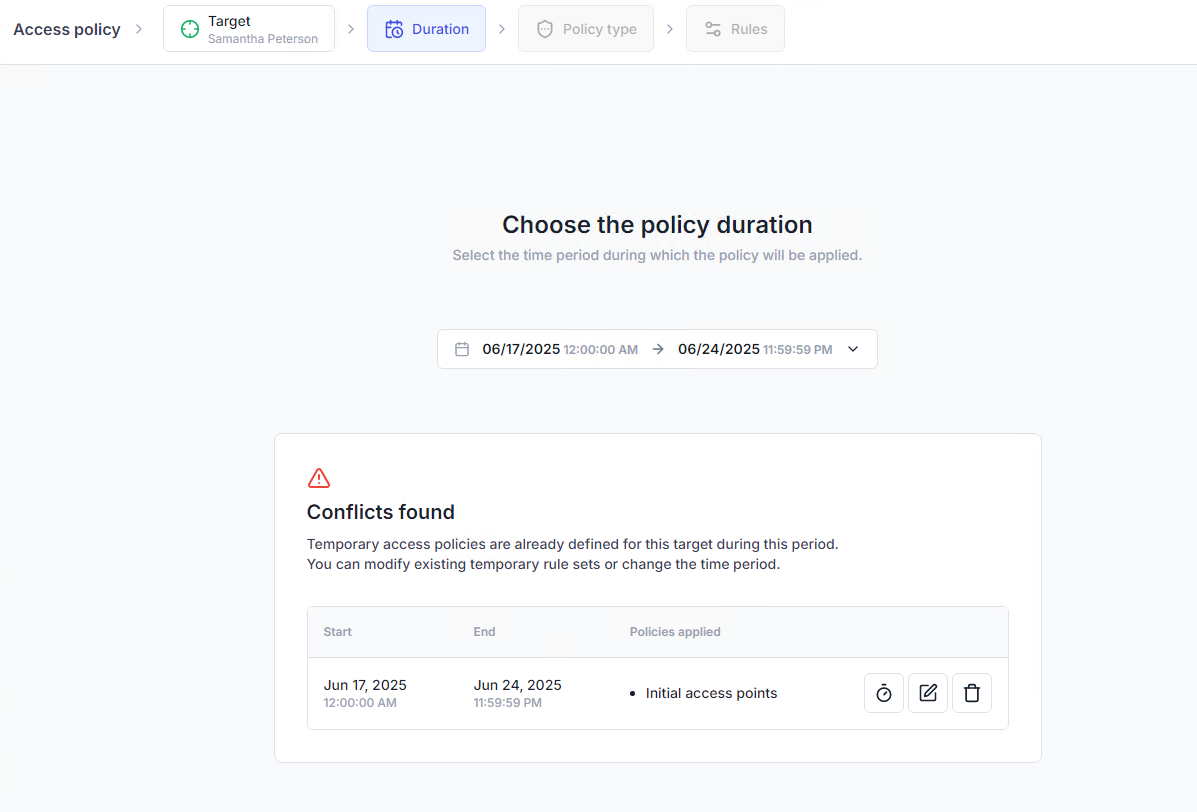
Temporary policies are visually distinguished from permanent ones in the UserLock consoles:
A clock icon identifies all temporary policies.
Their status is shown by color:
Blue for active policies.
Gray for future and expired policies.

In the dashboard of a user, group, or OU, the Configured tab lists all applicable policies in their order of application. Temporary policies appear in this list alongside permanent ones, making it possible to see at a glance which temporary rules are active, scheduled, or expired.