Working Hours History
This report enables you to get a detailed daily overview of the hours worked by users on your network. You will find:
- The date of the day worked
- The name of the user
- First logon: Time the user first logged on (or unlocked) during that day.
- Last logoff: Time the user last logged off (or locked) during that day.
- Total session time: Total time during which the user had at least one open session (locked or active), between the first logon and the last logoff of the day.
- Active session time: Total time during which the user had at least one active session.
- Locked session Time: Total time during which the user had only locked session(s) between the first logon and the last logoff.
Note : Locked session times are counted between the first and the last connection of the same day. If a user locks their session at the end of the day instead of closing it, and then unlocks the session the next day, that lockout time will not be counted.
IIS sessions are not available for this report.
Filters
Thanks to the controls below the data table, information can be filtered, or grouped by day or by user. This allows you to quickly find users who do not meet certain criteria, without having to reload the report.
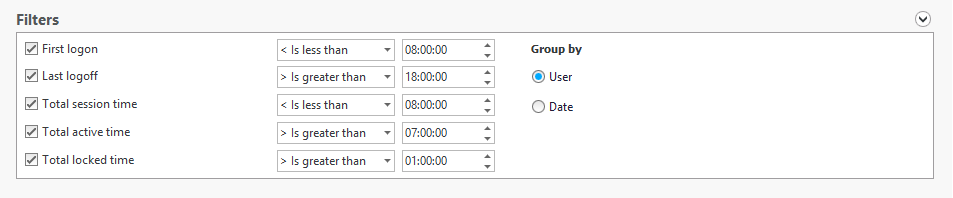
These filters are also present in the configuration section of the report.
'Configuration' section
- First logon: Filter users who first logged on before, after, or at a specific time of the day.
- Last logoff: Filter users who last logged off before, after, or at a specific time of the day.
- Total session time: Filter users whose total session time is greater or less than a chosen value.
- Active session time: Filter users whose active session time is greater or less than a chosen value.
- Locked session time: Filter users whose locked session time is greater or less than a chosen value.
- Group by: Choose whether you want to group information by user or by date.
- Session type: Select which session type(s) you want to include in the report. IIS sessions can’t be selected for this report.
- User: Filter the results for a specific user.
- Domain: Select only sessions for a particular domain.
'Group filter' section
For more information about the Group filters, please read the Common Report Filters page.
'Database' section
For more information about the Database filters, please read the Common Report Filters page.
