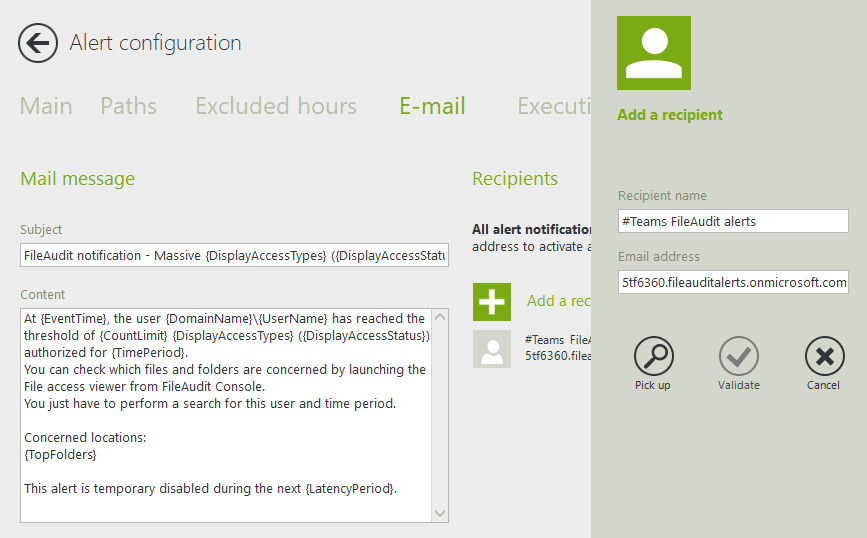Send alert notifications to Teams or Slack
You can send your alert notifications from FileAudit to Microsoft Teams or Slack in addition to, or instead of sending them by email.
Slack
- To do this, you first need to set up a forwarding Email, or connect the Email app to your workspace. Read this Slack documentation page to know more.
- Once done, Slack will give you an email address.
For example: v7a9o2l8n8k8v8g7@acme.slack.com. -
Then you can simply add this email address as recipient to any alert, scheduled report, or for the warning feature.
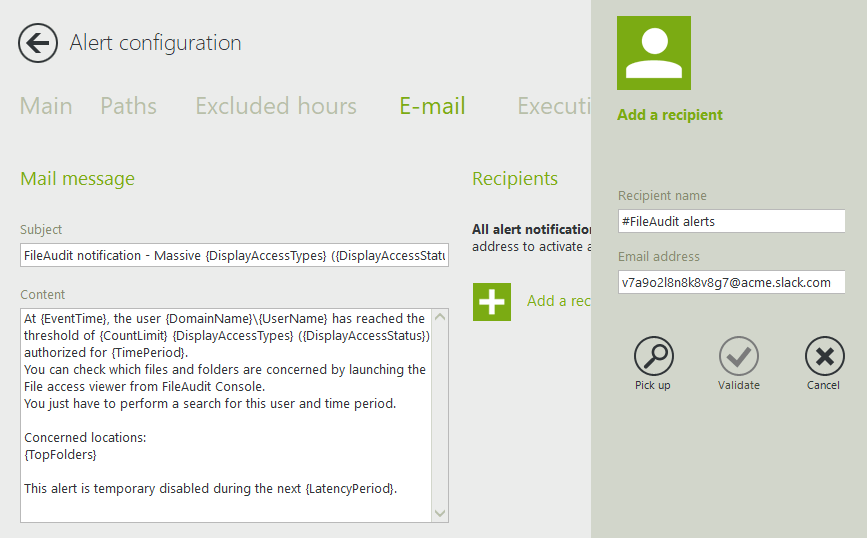
Teams
- In the Microsoft Teams channel that you want to send the email to, click on the three dots in the top right-hand corner and select the “Get Email Address” option from the drop-down menu.
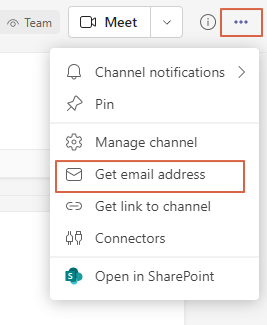
- Once the email address is created, simply create the recipient in FileAudit, and copy the email address.
For more info on sending emails to Teams channels, click here.