Contact our technical support service
If you are not able to solve your problem despite the information available here, then do not hesitate to open a ticket with our technical support department.
For the most effective result, please use the following process:
-
Open the FileAudit console on the server where you are having an issue and hit the 'F12' key. This shortcut key will launch the FileAudit internal diagnostic procedure.
A cmd window will open to show the process.
NOTE: This can take a considerable amount of time depending on your environment size and complexity.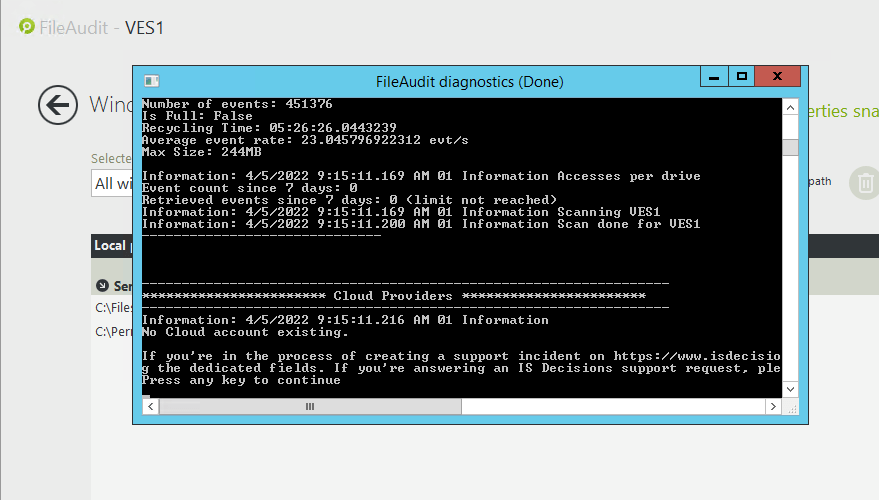
-
Once finished, the diagnostic tool will open an Explorer window, automatically listing different files. This folder is localized in 'C:\ProgramData\ISDecisions\FileAudit’.
-
Zip all files in this folder. You can also close the cmd window by hitting any keyboard key.
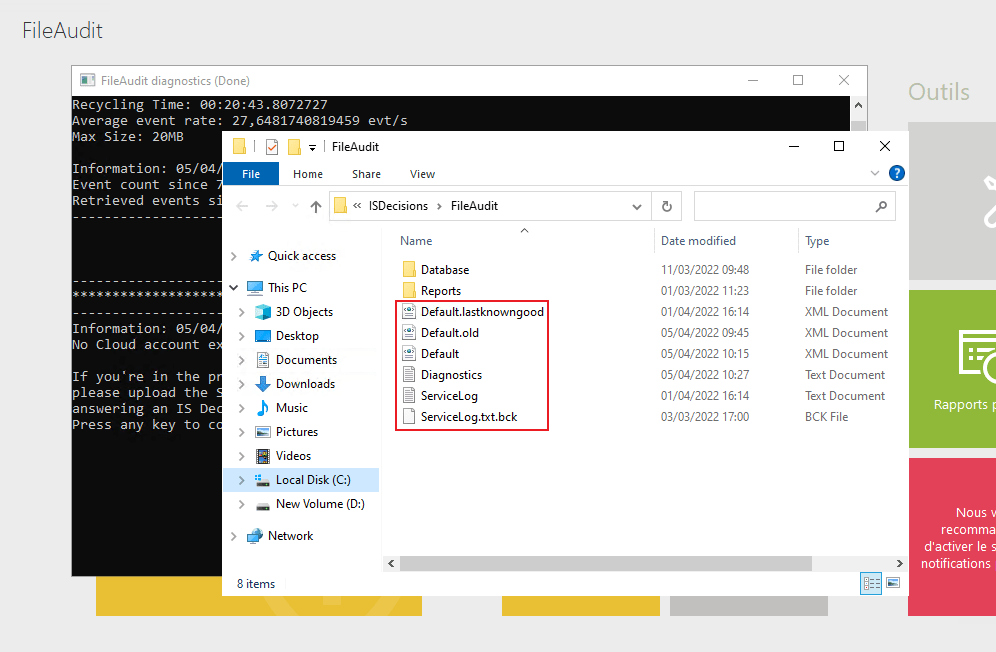
-
You can now open a ticket with our technical support service through our web support form.
You will need to identify yourself on our website using the account you created to download FileAudit. If necessary you can create a new account. -
Once identified, a quick form will allow us to gather information about your issue. Fill in all required fields with the maximum details.
Please include the maximum amount of information in the description of your issue:
- A full description of the issue or abnormal behavior you have noted, with any screenshot.
- The scenario which has led you to this situation.
- In the 'Screenshots' section, click on 'Upload' and browse to the Zip archive containing the log files.
-
Validate the form to open a technical support ticket. Our team will then contact you promptly and will work with you to solve your issue.