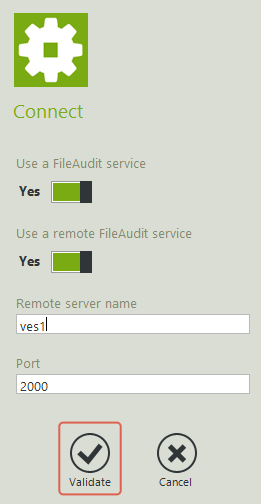Improve remotely connection of the FileAudit console
On the FileAudit Server where the service is installed:
- Navigate to Settings\Service => Ensure that Allow Remote connections and Port 2000 has been activated (as in screenshot below)
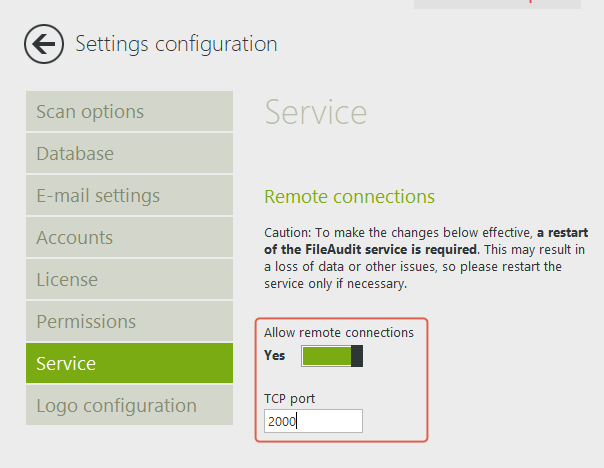
-
Open the Windows Firewall and verify that an inbound rule for Port 2000 has been allowed (or that there is not a rule that denies Port 2000). You can create a rule as follows:
- a. Right click Inbound Rules/New Rule
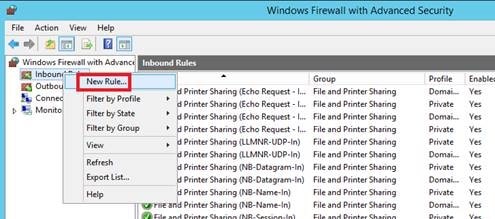
- b. Select “Port”, ‘Next’
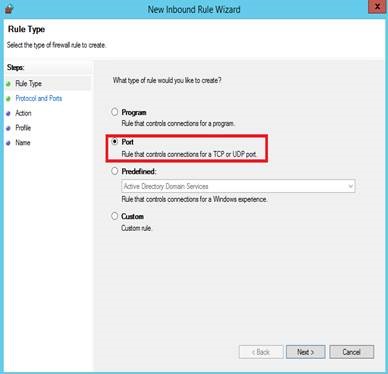
- c. Select TCP…Enter Specific Local Ports (2000), then ‘Next’
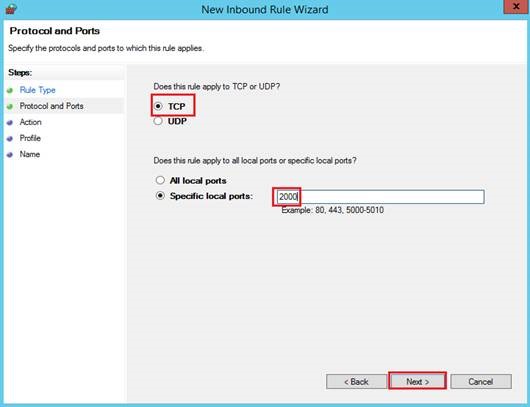
- d. Allow the connection, then ‘Next’
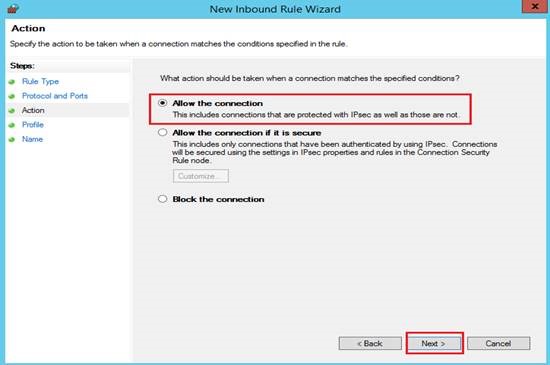
- e. Select it for ‘Domain’, then ‘Next’
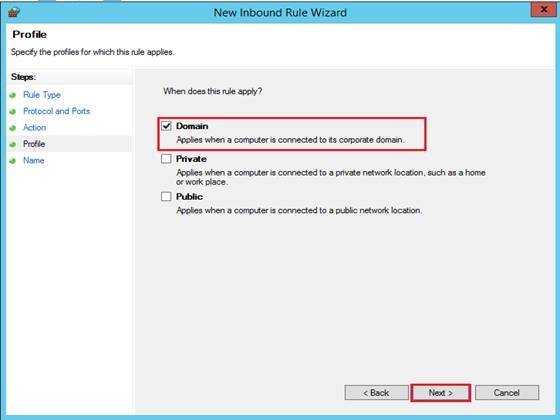
- f. Name the rule (eg FileAudit), then ‘Finish’
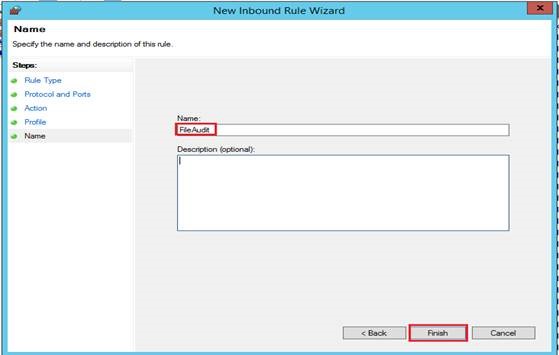
- g. The rule should now be present
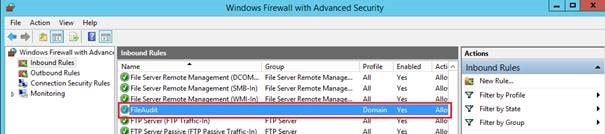
- a. Right click Inbound Rules/New Rule
- Open the FileAudit console on the remote machine. Select “use a remote FileAudit service” and enter the server name and port. You can now administer FileAudit from this console. Learn more on how to connect remotely to a FileAudit service here.