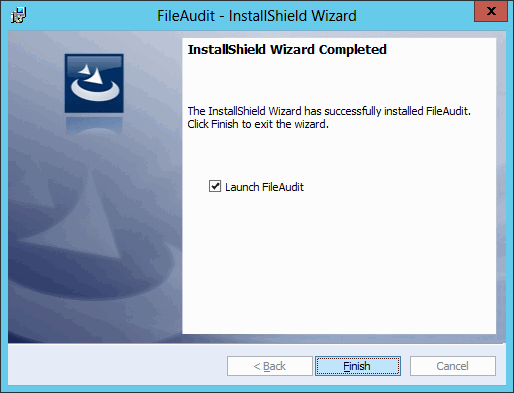FileAudit Installation
The FileAudit installation package (FileAudit_Setup.exe) is available here.
The English and French language versions are identical and are compatible with 32-bit and 64-bit platforms.
Requirements
FileAudit supports the following operating systems for Audit service installation (as for Console installation):
- Windows 11
- Windows Server 2025
- Windows Server 2022
- Windows Server 2019
- Windows Server 2016
- Windows 10
- Windows Server 2012 R2
- Windows 8.1
The .Net Framework 4 is required for installation.
Installation of FileAudit on the system to be audited is not mandatory. Any machine meeting the system requirements can be used as a remote host for FileAudit, and the system to be remotely audited requires no further installations.
FileAudit will store all detected events in a database. FileAudit supports the following database systems:
- Microsoft Access database file (mdb), from FileAudit 6.6 supported only if you are using a 32 bits OS
- Microsoft SQL Server Express 2008 and higher
- Microsoft SQL Server 2008 and higher
- MySQL 5.6 and higher
- SQLite
The FileAudit package also provides a free Microsoft Access database facility.
Installation
-
To launch the FileAudit installation process, run FileAudit_Setup.exe using an administrator account.
-
Launch the Installation process:
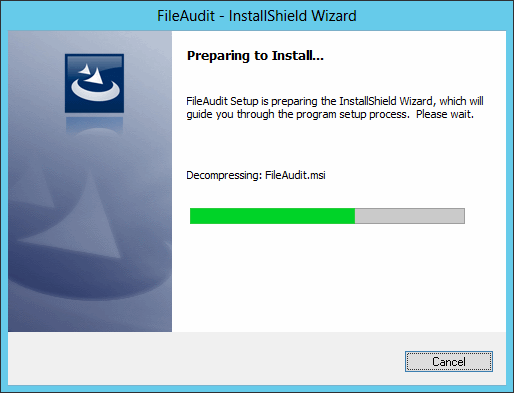
-
In the subsequent window, click Next:

-
Carefully read and accept the End User License Agreement, and click Next:
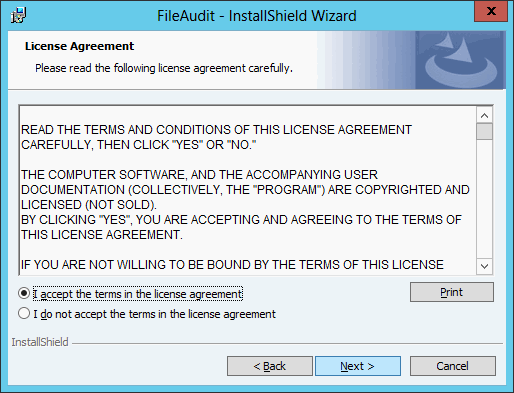
-
In the subsequent window, enter your customer references and click Next:
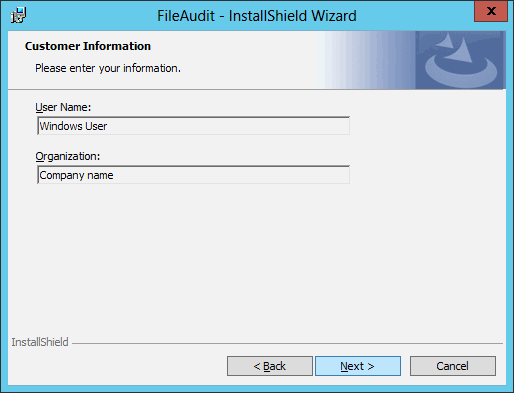
-
The installation folder can be changed if required:
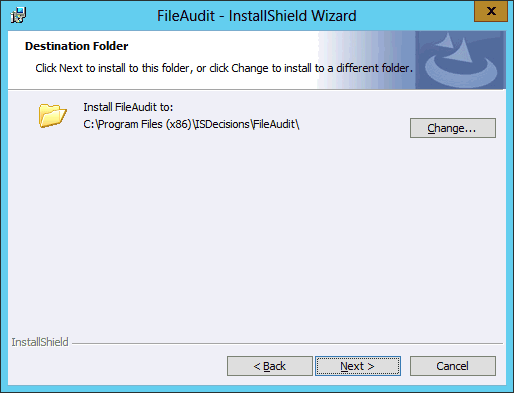
-
In ‘Setup Type’, keep the ‘Complete’ box checked and click Next:
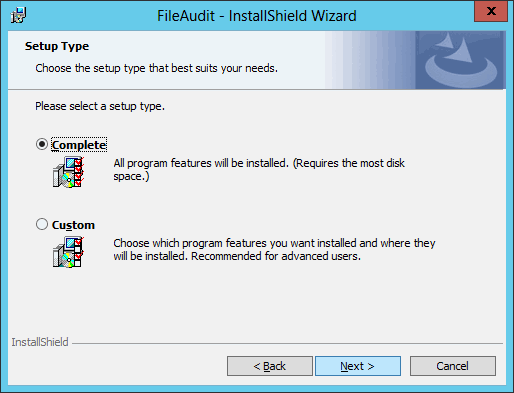
-
Click ‘Install’ to begin FileAudit installation:
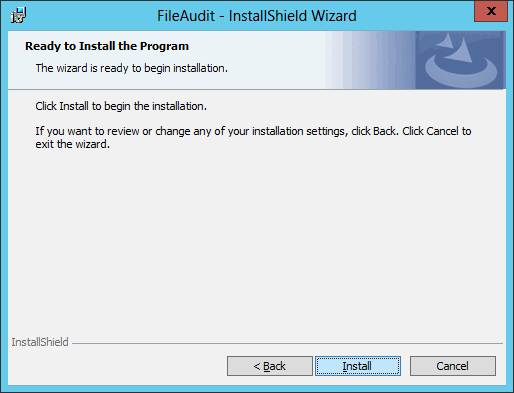
-
The Wizard will report when FileAudit has been successfully installed. Click ‘Finish’: