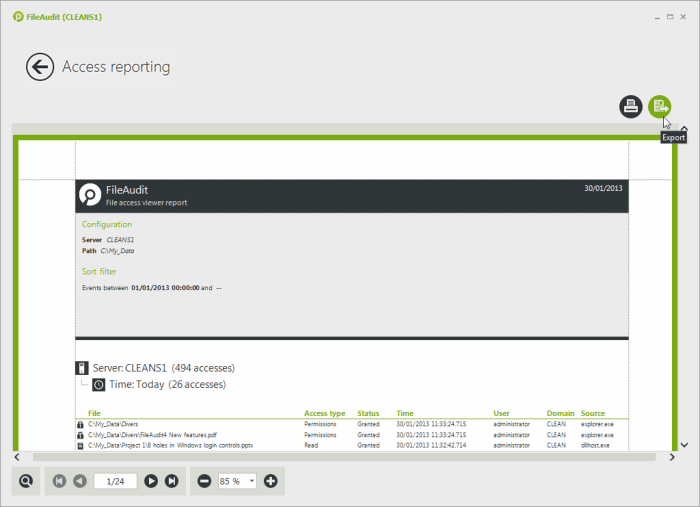Print or export a report
Export a report
-
If you are in a report view, open the Options menu (“…”) and click on “Export data”. If you are in a print preview, you will also find an “Export”.
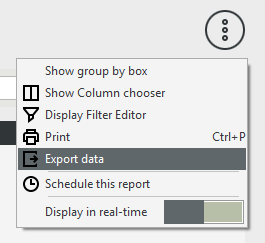
-
A panel will open on the right-hand side. Click on the desired file format and save the file to a name and location of your choice.
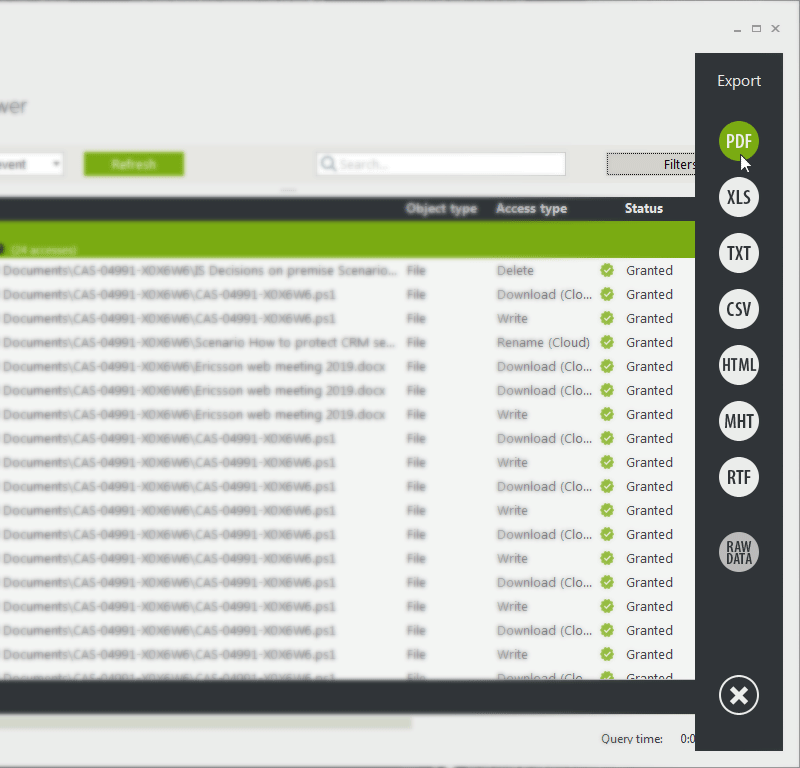
-
A Ctrl+click will open the export options window for the selected format. For example, see below the export options window for the PDF export.
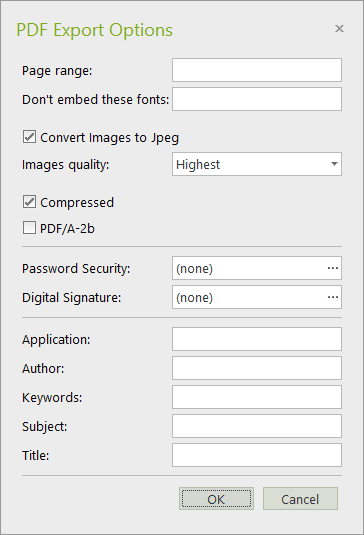
Take note
The Raw Data export will export the raw data in a CSV file.
Print a report
-
Open the Options menu (“…”) and click on “Print”.
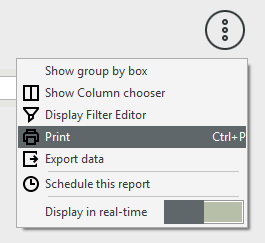
-
The Preview mode shows the number of pages generated for the defined view. To print, click the ‘Print’ icon.

-
It is also possible to export from this print preview by simply clicking the Export icon. The same panel of export choices will open as described above in the export a report section.