Audited Windows paths
This page, accessible from the main hub, shows the monitored paths, for all servers or for a selected server. You can set, check, and remove all monitored paths from this view.
Add a path
Add a path to audit by clicking the “Add a path” button. The audit configuration is performed by a wizard using automatically selected parameters. For more information about the wizard, read the Audit a file or folder page.
Check the audit
-
You can check the audit configuration settings on a specific path by selecting the desired path and clicking on ‘Check audit’ icon.
-
If the NTFS Audit is configured correctly, then a confirmation popup will be displayed.
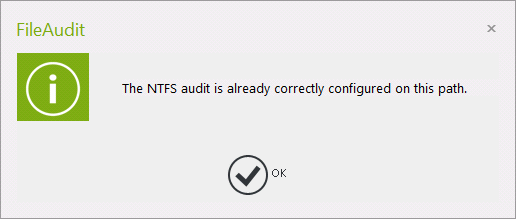
-
If an issue is detected in the NTFS Audit configuration, then the configuration wizard will directly open to propose you to update and reconfigure settings on the selected path.
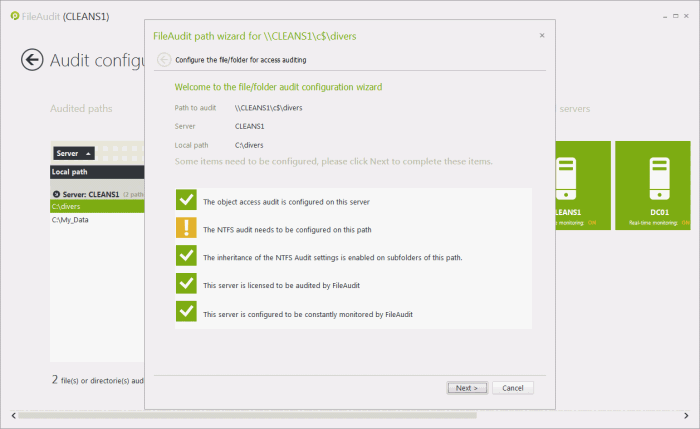
-
Complete the wizard to reconfigure the audit settings for that path.
Remove an audited path
You can remove the audit configuration settings on one or several specific paths by selecting the desired paths and clicking on ‘Delete’.
Confirm your intention to remove monitoring of the selected path(s). All existing access events on deleted paths will remain stored in the database.