Adapting to the new interface of UserLock 13.0
Discover how the new UserLock 13.0 interface compares to previous versions. This guide highlights the key changes and new features to help you adapt quickly and get the most out of the redesigned console.
We know change can be challenging, especially when you’re used to the old console.
The new UserLock interface is designed to follow familiar patterns, so the transition should feel natural, with clearer navigation, improved usability, and greater efficiency.
This page highlights the key differences from previous versions and introduces the new features, so you can quickly find your bearings and start taking full advantage of UserLock 13.0.
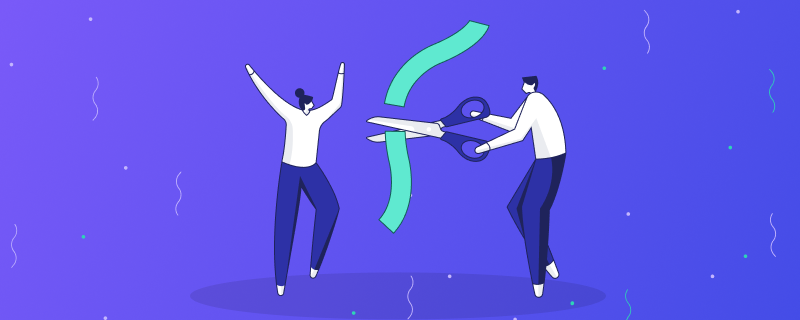
Navigation in UserLock has been completely redesigned. Instead of a technical tree menu, the console is now structured into clear sections that reflect how administrators actually work.
This new approach makes it easier to locate resources, configure policies, and monitor activity.
Dashboard gives you a global overview across all areas.
Environment shows everything that makes up your network: machines, users, groups, and OUs.
Access Policies is where you define and adjust the rules that control access.
Activity lets you see what is happening right now and gives you the tools to act immediately.
Reporting shows what has already happened, with consolidated data and analytics.
Server settings ⚙️ is where you customize and fine-tune UserLock to match your organization’s needs.
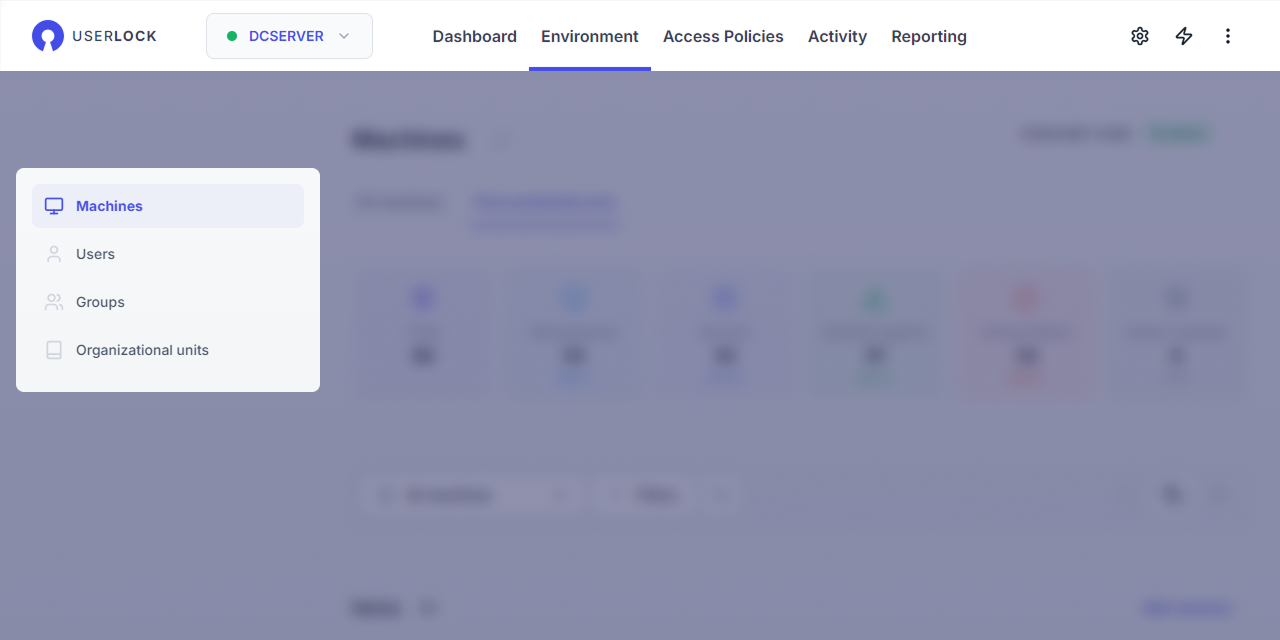
Each section also comes with its own left-hand menu. This menu lists the available pages for that section and keeps navigation consistent across the console.
The following table shows how pages from earlier versions of UserLock map to the new interface in 13.0. It helps you quickly locate the features you are used to, and understand how they have been reorganized.
Previous versions | Version 13.0 | Notes |
|---|---|---|
Agent distribution | Environment ▸ Machines |
|
Protected accounts | Access Policies |
|
Multi-factor authentication | Split across sections |
|
User sessions | Activity |
|
Single Sign-On (SSO) | Server settings ▸ Single Sign-On |
|
Messages | Server settings ▸ Messages |
|
Server Properties | Server settings |
|
Reports | Reporting |
|
Scheduler | Reporting ▸ Scheduled reports |
|
Advanced | Moved or removed |
|
The Environment section adds dedicated pages for:
machines (former Agent Distribution page),
users,
groups,
and organizational units.

UserLock now displays Active Directory information directly in the console, so administrators can quickly recognize their resources, understand relationships, and navigate their network more intuitively.
This makes it easier to locate the right entity when configuring UserLock or taking action in daily operations.
Clicking on a user, machine, group, or OU opens a detailed dashboard with pages for activity, applied policies, and reports already filtered for that entity.

Multiple dashboards can be opened in parallel: for example, when investigating a suspicious user session, you can follow the trail to the machine they logged onto, open that machine’s dashboard in a new tab, and continue to pivot further if needed.
This workflow makes it possible to investigate incidents in depth, without losing context or having to jump back and forth between pages.
Note
👉 See the Entity dashboards reference for details
The former Protected accounts section is now Access Policies, with a complete redesign of how rules are created and managed.

No more creating a Protected Account with a single, overwhelming form with every setting at once and no explanation.
Instead, you choose the policy type (MFA, time, machine restrictions, etc.) and apply it to a user, group, or OU.
A new wizard guides you step by step, and the editor includes inline explanations for each option, reducing the need to consult documentation.
Each policy type has its own page, listing every user, group or OU having this policy type.
Configuration is now faster, clearer, and more reliable, helping administrators enforce rules with confidence.
Note
👉 See the Access policies reference for details
UserLock 13.0 introduces major improvements to how administrator actions are tracked and audited.
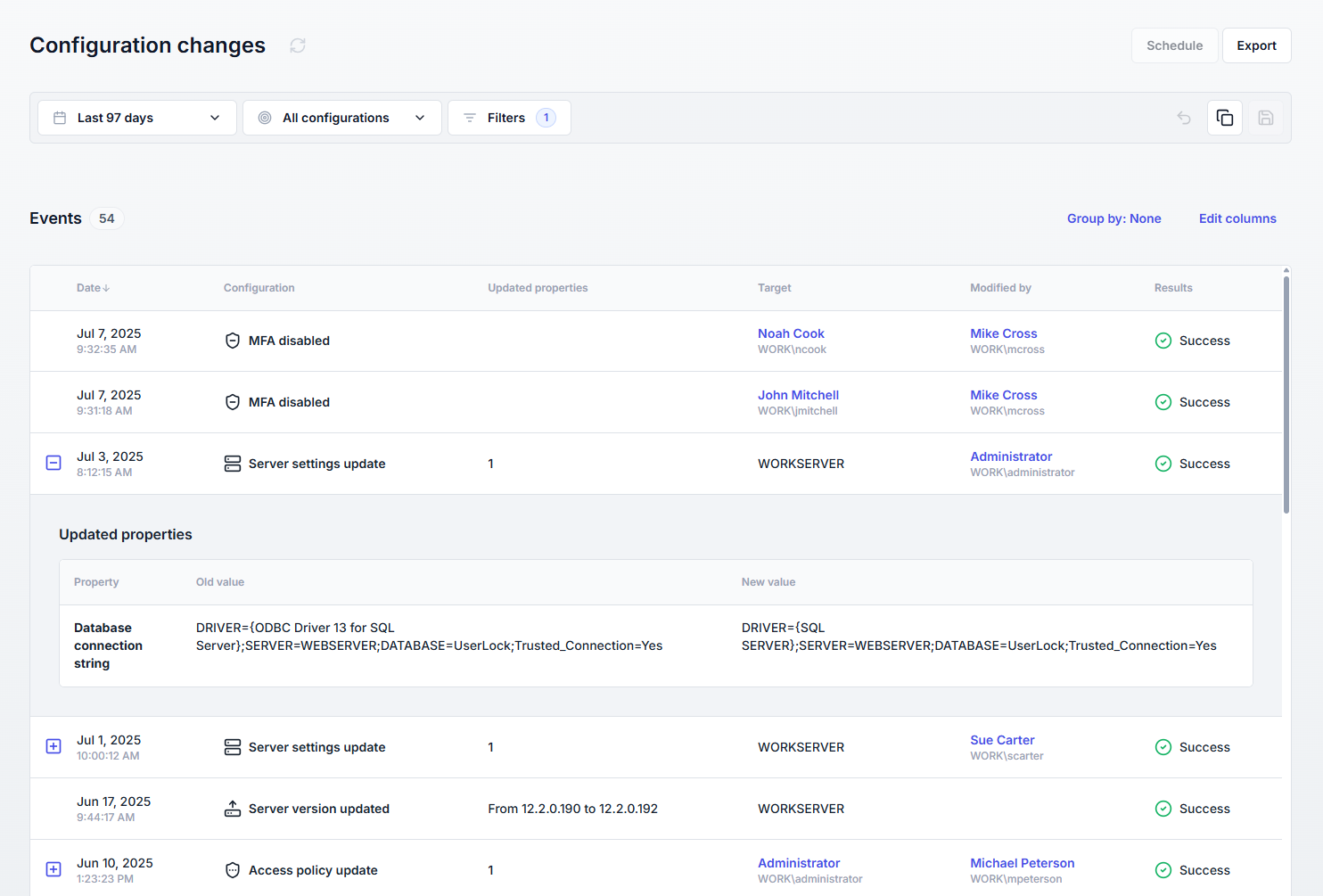
A new admin actions panel, accessible from the ⚡️ icon in the top right corner, shows all actions launched by you (lock, reset, logoff, etc.). Each action is tracked with progress updates and a final notification once completed, so you can launch long operations and continue working elsewhere.
A detailed Admin actions report provide clear visibility into what was done, by whom, and when.
A new Admin configuration changes report lists every modification made to UserLock’s settings by administrators, ensuring complete traceability for audits and troubleshooting.
Together, these features give administrators a central place to monitor their actions in real time, and the assurance that all interventions are fully recorded for later review.
Note
👉 See the Admin actions reference for details
UserLock 13.0 introduces a views system available on every data page of the Environment, Access Policies, Activity, and Reporting sections.
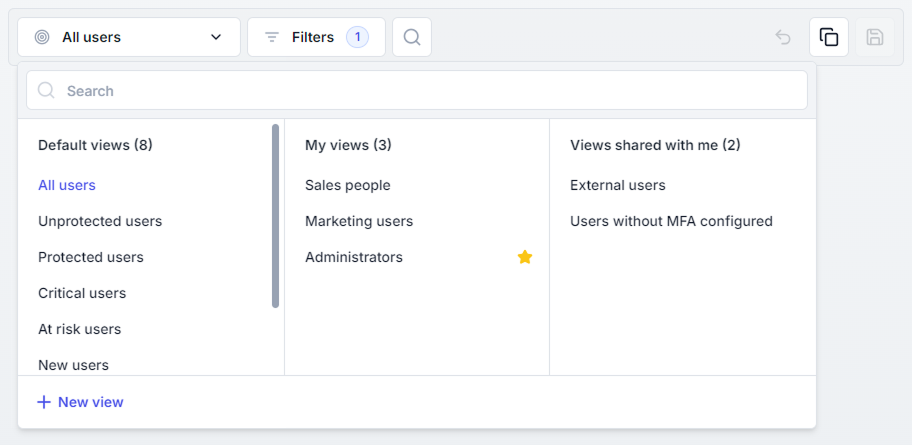
With views, you can tailor how information is displayed — applying filters, adjusting columns, and organizing data to match the way you work. Each administrator can shape UserLock to surface exactly what matters most for their role and responsibilities.
Views can also be shared across the team, ensuring everyone works from the same perspective when monitoring, investigating, or reporting.
Note
👉 See the Views reference for details
In addition to the major changes described above, version 13.0 also brings many other improvements to the interface:
All reports have been revamped with new statistics and charts, and are easier to use: you no longer need to fill out a form before seeing the results.
The report scheduler has been redesigned for better ergonomics. When UserLock is installed as a web app, reports can now be delivered as direct links in emails — a big time-saver.
New filters are available on every page, giving administrators more control over how they view and refine data.
The interface is now available in Spanish and Japanese, with Dutch, German, Portuguese, and Arabic versions coming soon.
Server settings have been reorganized for greater clarity and ease of use.
For the full list of changes in this release, see the changelog.
We know this version brings many changes. But based on early feedback, the transition is intuitive, and the new interface makes daily administration faster and more efficient.
At IS Decisions, we are always listening to our customers. If there are aspects you find difficult, or if you have ideas to further improve UserLock, please reach out, we’ll be glad to hear your suggestions.