License
This section allows you to enter and manage your UserLock license key. It displays the number of users covered, the type of license, and the expiration date.
Note
To access this page, go to Server settings ▸ Licence.
You need at least read permission on Server settings to view this page.
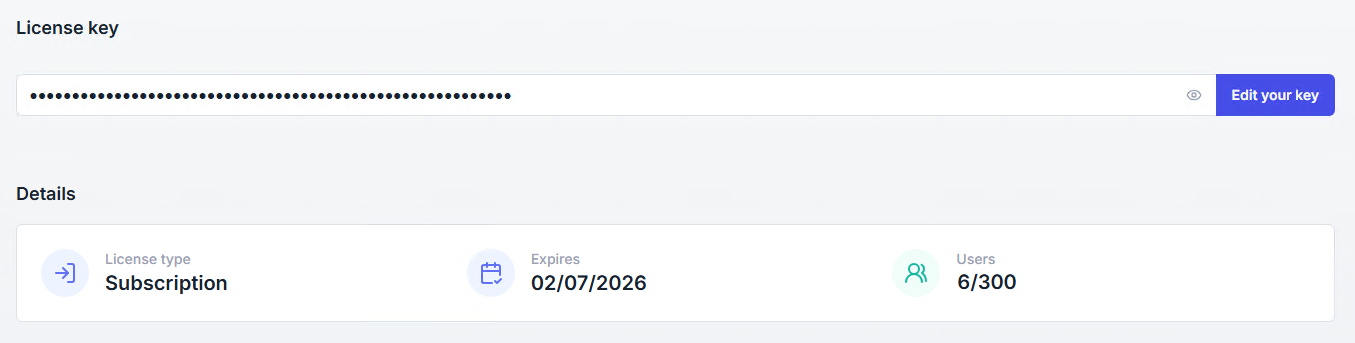
Enter the license key received from the IS Decisions sales team.
The Edit your key button lets you update the key. No Internet connection is required for activation. Only a valid key can be saved.
Below this field, you will find the details about the key:
License type
Evaluation: Free trial valid 30 days after installation. After this period, UserLock stops protecting machines.
Subscription: Includes updates, support, and push notifications.
Permanent: Perpetual use, but SSO requires an active maintenance contract.
MSP: Monthly licensing for managed service providers.
Expires: Expiration date of the license or maintenance contract.
Users: Number of active users counted out of the total allowed.
Note
You can purchase UserLock from IS Decisions. Please contact our Sales Department for assistance with project implementation, pricing, and the ordering process.
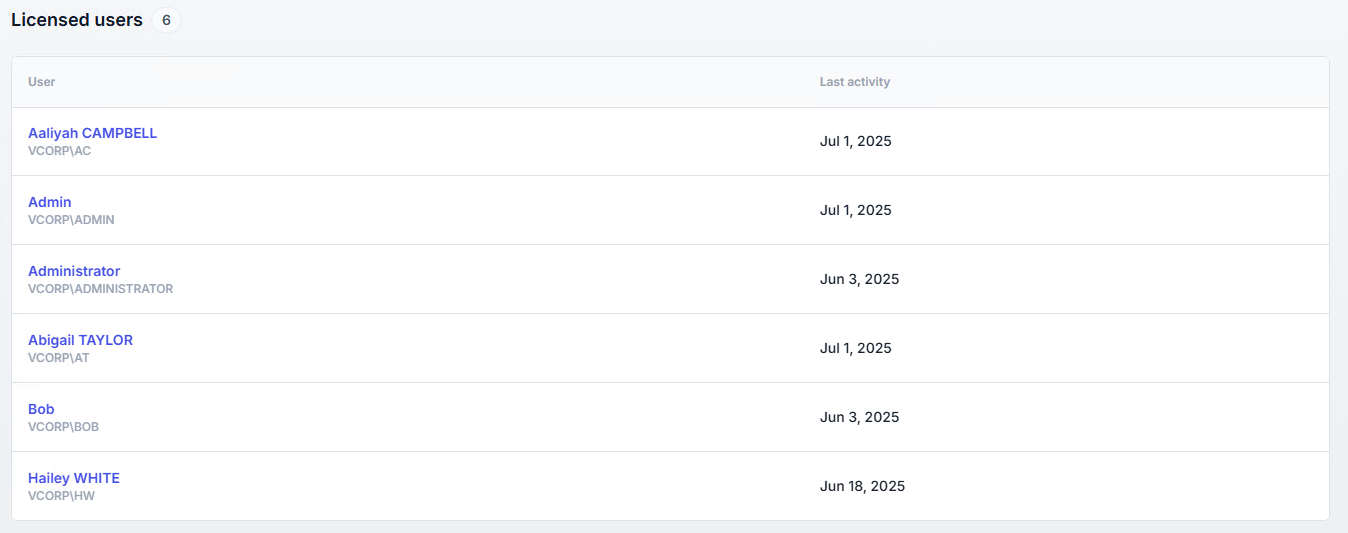
UserLock licenses are based on the number of active users in the past 30 days.
Any user logging onto a protected machine during this period consumes a license.
Users without activity for 30 days no longer count towards the license, but their access policies and MFA keys remain valid.
It is recommended to deploy the agent only on machines you want to protect, to avoid unnecessary license consumption.
The Licensed users table shows all active users with their last activity date.
Monitor license usage
Regularly review the licensed users list to identify unused accounts (e.g., test accounts, service accounts).Plan ahead for expiration
Renew before the expiration date to avoid disruption in protection.Deploy strategically
Install the UserLock agent only on machines that need protection to optimize license consumption.