Single Sign-On configuration
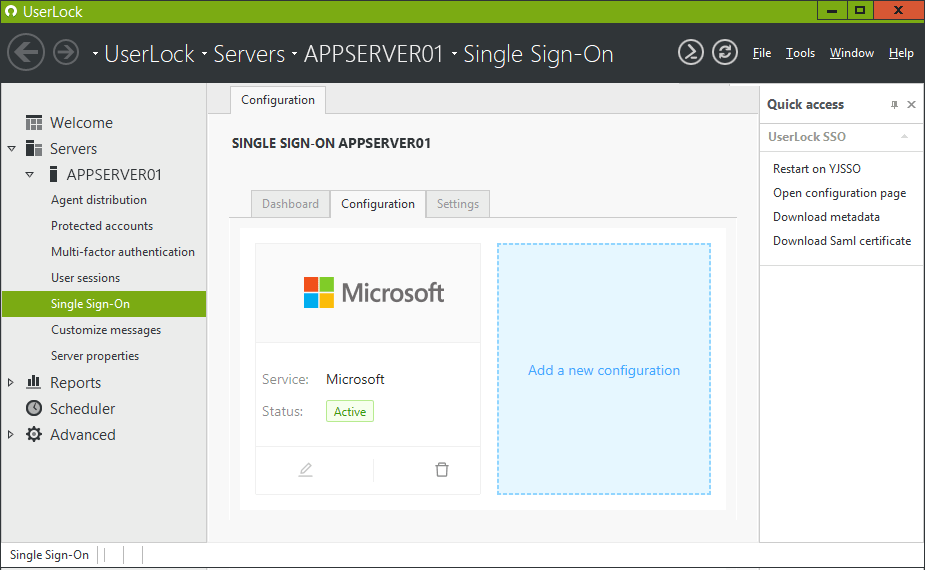
- Select the SaaS application of your choice then click on Continue.
-
Depending upon the provider, you will have to complete several of the following fields:
- Custom App Domain: domain assigned by the provider of the SaaS application to your company. Ex: mydomain.slack.com or mydomain.service-now.com
- Email domain: email domain your users use to connect to the SaaS application
- Client ID / Entity ID: unique identifier provided by the SaaS application
- Certificate: signing certificate provided by the SaaS application
- Once all the fields have been entered, click on Create.
- Restart the SSO service using the Restart action in the Quick Access panel or the Restart the service button in the Settings tab.
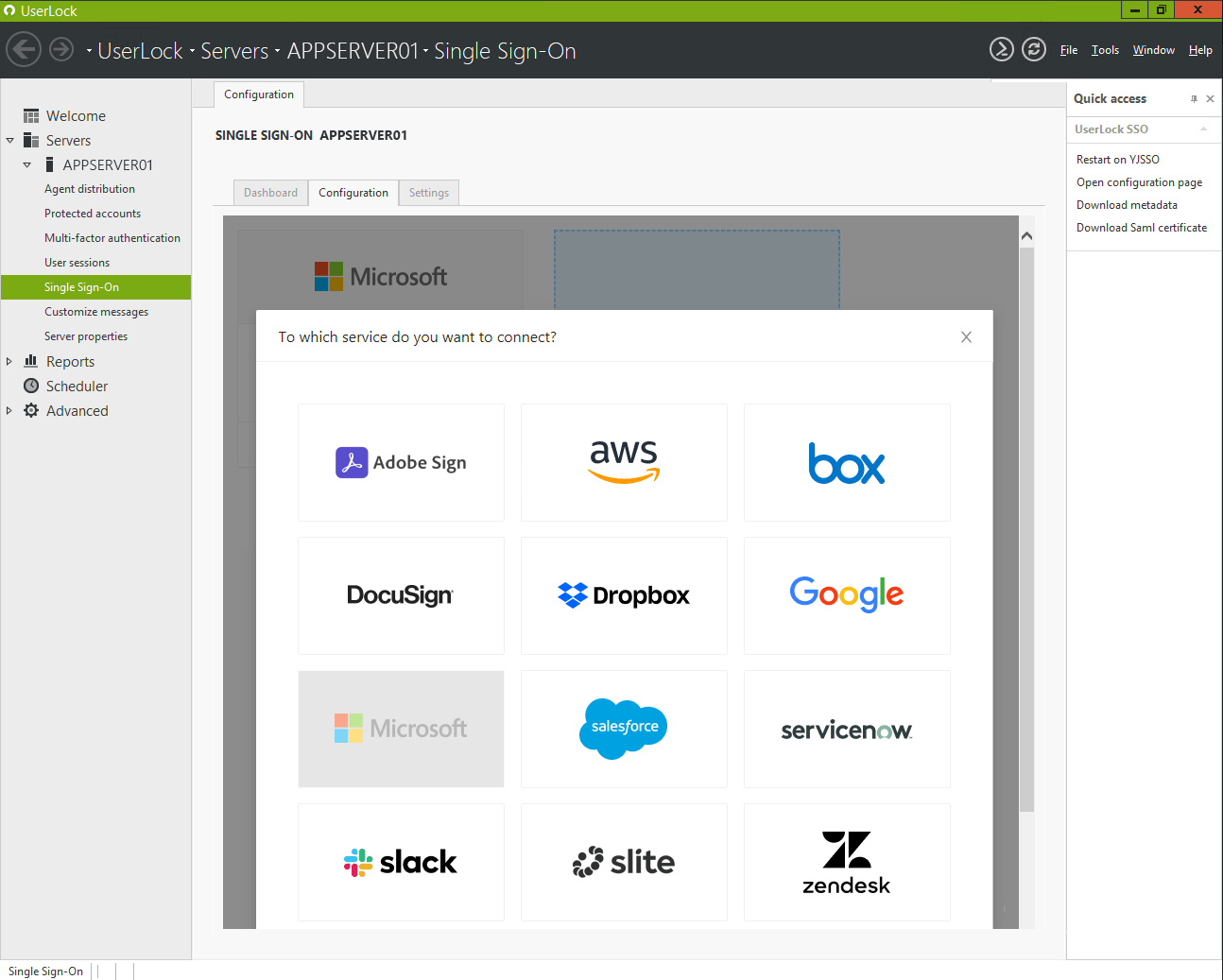
A Quick Access menu is available on the right panel. Here you can download the metadata or the SAML certificate.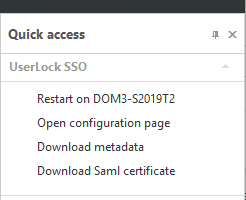
For further information, please consult the associated information dedicated to SaaS applications: