Multi-factor authentication (MFA) for Microsoft IIS
Secure user logons to Microsoft IIS applications with UserLock MFA. Easily configure MFA for OWA, RDWeb, SharePoint, and other web-based services.
Prevent lateral movement attacks
Protect access to sensitive data
Satisfy compliance and insurance requirements
Combine with granular access controls
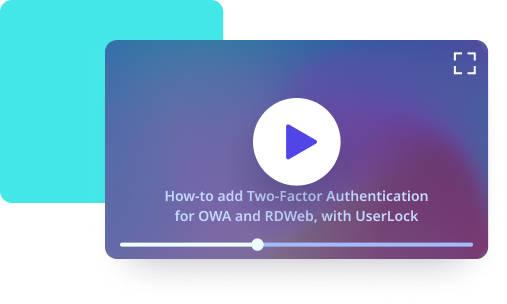
Why UserLock MFA for IIS apps
Quick configuration
Easy adoption
Effective security
Easily apply MFA for IIS apps
Quickly install and configure the UserLock IIS application. Once configured, the IIS UserLock agent will redirect the user to a dedicated web application where the user can enroll in MFA and complete MFA before accessing the protected Microsoft IIS applications, such as: OWA, RDWeb, Sharepoint, CRM or an intranet website.
MFA for Outlook Web Access (OWA)
Prevent remote user logons to Exchange mailboxes with UserLock MFA for OWA.
MFA for RDWeb
Protect remote user logons to RDWeb with the UserLock IIS agent, which can be quickly configured to prompt for MFA after users complete password verification.
