Two-Factor push notifications with UserLock
Secure access to on-premise Active Directory and cloud apps with the UserLock Push authentication app.
Quick setup
Easy self-enrollment
One-Tap Push
Secure account storage


Quickly approve 2FA from your smartphone
Simply tap to approve the application’s push notification for quick, secure 2FA

Easy onboarding
In a few quick steps, UserLock Push secures access as a second factor of authentication for your Active Directory identities.
You can enable UserLock Push as an authorized MFA method, then activate MFA on the user accounts needed
Users can quickly self-enroll with the UserLock Push app, just by scanning the QR code displayed at login.
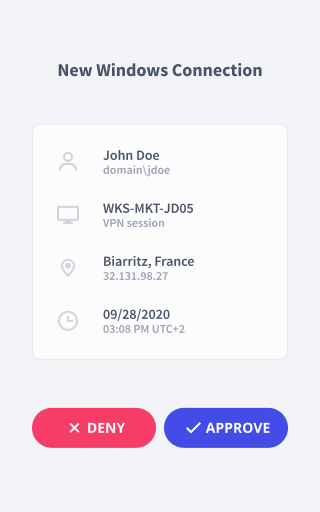
Minimize push fatigue and accidental approvals
Each push notification shows the location, device, and time of the login attempt.

Warn users of possible account compromise
When they deny a push notification, users are reminded to change their Windows account password and contact an administrator immediately.

Protect access to the app
FaceID (iOS) or biometric authentication (Android) provide frictionless access to the app.

Want to approve 2FA for other accounts with UserLock Push?
To get a passcode for other apps and web services, enter your login credentials and go to UserLock Push to recover the TOTP code generated by the app. You can add third-party accounts at any time for TOTP passcodes.
Accounts stored in the app are securely saved in the Apple or Google Cloud.

Choose the MFA method that fits your team
IT admins can choose to offer Push notifications in addition to other MFA methods for users.
UserLock also supports: