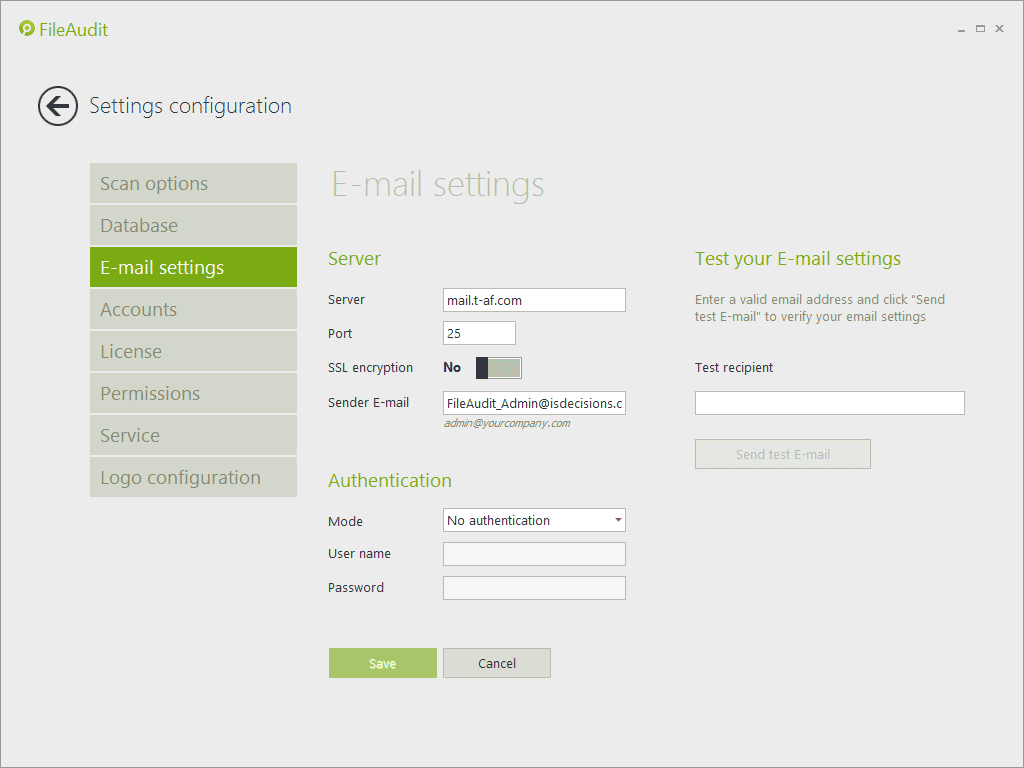E-mail settings
FileAudit can e-mail automatic reports and real-time alerts generated for specific access events.
These two features require configuration of an SMTP server:
Authentication method definition
If necessary you can choose and define the authentication method required:
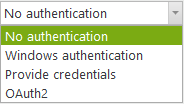
- No authentication: Anonymous.
- Windows authentication: Use FileAudit service credentials.
- Provide credentials: Define credentials for this section:
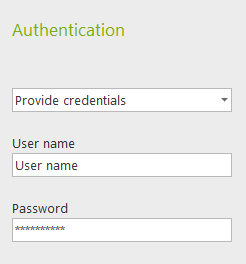
- OAuth2
OAuth2 configuration in FileAudit
Configuring OAuth2 requires to install the Webview2 component from Microsoft Edge on the machine running the FileAudit console. The latest version of Webview2 can be downloaded from Microsoft's official website; to ensure the component is installed per-machine, it is necessary to install it from an elevated process or command prompt.
- Go to E-mail settings
- Fill SMTP Server (smtp.office365.com for Microsoft, smtp.gmail.com for Google), Port with number 587 and From with an appropriate account (with a link to the registered app)
- Select OAuth2 authentication mode and enter your Client ID and Tenant ID/Client Secret.
- Click on the Sign in button
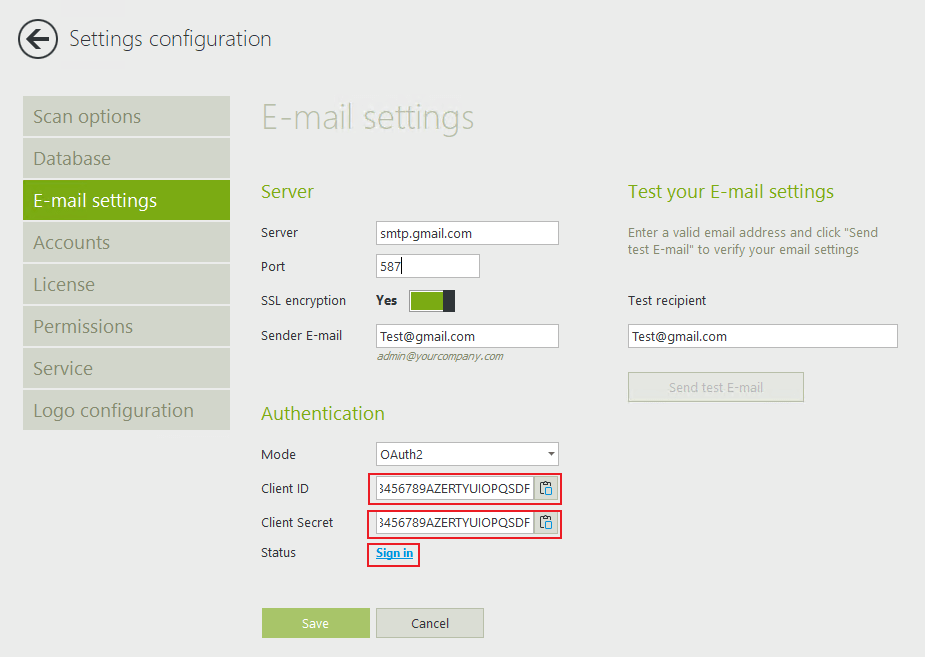
- Enter/Choose the account with the e-mail you entered in Sender E-Mail.
- Consent to the permissions
For more information to Configure OAuth2 for your own Microsoft App click here.
For more information to Configure OAuth2 for your own Google App click here.
SSL
Switch ‘Use SSL encryption’ to ‘Yes’ if you wish to use SSL:
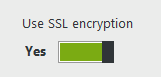
Test SMTP settings
This button allows you to send a test E-mail and check that the registered information are suitable.