WinReporter Frequently Asked Questions
What Operating Systems are supported by WinReporter?
For the computer running WinReporter:
- Windows XP/2003/Vista/2008/7/2008 R2/8/2012
- 1 GB physical memory
- 100 MB free disk space
- CPU PIV 3 GHz or Core2/Athlon 64 2GHz
For computers being scanned:
- XP/2003/Vista/2008/7/2008 R2/8/2012
What are the database systems supported by WinReporter?
WinReporter supports these database systems:
- Microsoft Access database file (mdb)
- Microsoft SQL Express 2005/2008/2008 R2
- Microsoft SQL Server 2005/2008/2008 R2/2012
The evaluation version of WinReporter is provided with a free database (Microsoft Access database file). This free database is limited to 2 GB. We advise you ton use a SQL Express version (SQL Express version is up to 10 GB) or a SQL Server database in production environment.
Do I need to install any agent on remote computers I want to scan with WinReporter?
No - WinReporter uses standard Windows APIs and doesn't require any intervention or installation at all on remote scanned computers.
You can choose to install WinReporter on any computer on your domain. Once done you will be able to audit any machine.
The only requirements are:
I have received my WinReporter license serial. Where can I register it?
You can register your WinReporter serial through the Tools/License menu. Just copy/paste the serial and apply it.
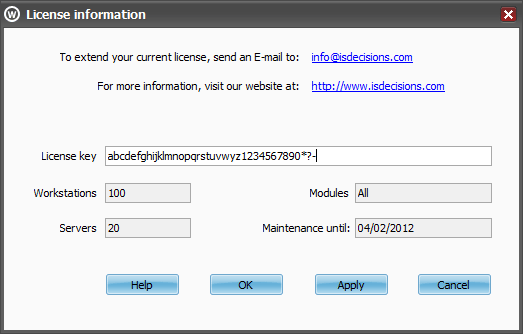
You will also find here the number of workstations and servers you can audit and the maintenance expiration date.
The WinReporter maintenance includes all updates and allows you to benefit from our technical support service help and advises.
What are the requirements to scan remotely a computer with WinReporter?
To remotely scan a machine with WinReporter,