Summary Reports
Statistics
This report gives you an overview of the different accesses made over a given period.
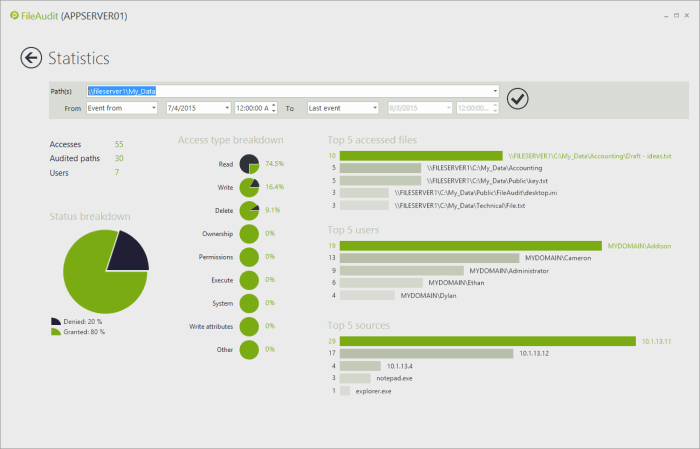
Note: This report can not be filtered, printed or scheduled.
File and folder properties
This report allows you to see the following different properties:
- the creation date,
- the modification date,
- the date of the last access,
- the total size (root folder and child),
- the compressed size,
- the size of the root folder,
- attributes (read only, hidden or archive)

This report requires the generation of snapshots. Click here for more information on how to generate snapshots.
Filters
To access the access report filter and perform a search action, click the "Filters" button. The filter form will appear. Select your criteria and apply the filter.
If filters are applied, the "Filters" button will indicate the number of filters applied.
- Object type: You can display events on files and/or folders.
- Path: You can display events on files and/or folders. Take note:
- The ‘Path(s)’ field of the ‘File Access Viewer’ supports ‘*’ (any string) and ‘?’ (any character) wild characters.
- If you enter a file/folder path not currently monitored, FileAudit will detect and propose that the audit configuration be set up via its wizard. Follow the different steps to configure the NTFS audit for this new path.
The Date filter
- Date type: Display events created, accessed or modified on a specific date.
- Period: Select the time period for the report.
The Size filter
- Size type: Display events created, accessed or modified on a specific date.
- None: No size for file/folder specified
- Total Size:
- for folders: Size of the folders including all subdirectories and files
- for files: Size of the file.
- Root Size: Size of all files at the root of the folder (Applies uniquely to folders)
- Compressed Size: Compressed size of the file (Applies uniquely to files)
- Larger than: Value in either MB or GB relating to the Size type
The Attributes filter
- Read-Only: Indicates whether file/folder attribute is marked as Read-Only. Display events for Yes, No or Both types of attributes.
- Hidden: Indicates whether file/folder attribute is marked as Hidden. Display events for Yes, No or Both types of attributes.
- Compressed: Indicates whether file/folder attribute is marked as Compressed. Display events for Yes, No or Both types of attributes.
- Encrypted: Indicates whether file/folder attribute is marked as Encrypted. Display events for Yes, No or Both types of attributes.
- Archived: Indicates file/folder attribute marked as Archived. Display events for Yes, No or Both types of attributes.